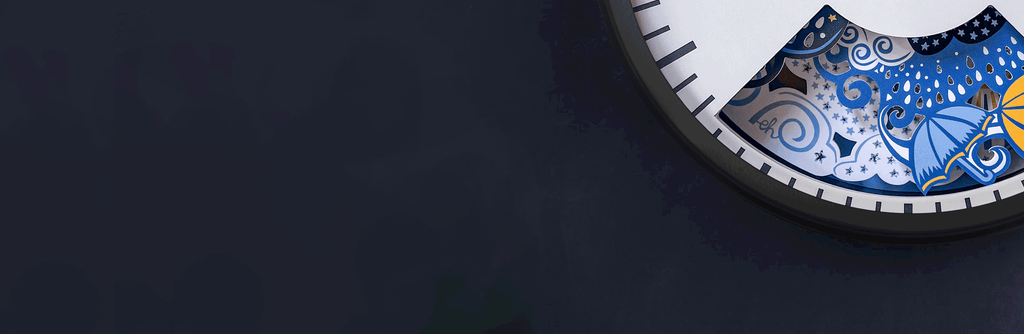This Can, Sometimes, Be Normal
As you'll be aware, your clock forecasts the weather purely from changes in atmospheric pressure. It has no way of measuring the temperature or humidity and so does have its limitations and will, on occasion, be tricked into forecasting something a bit surprising. At Bramwell Brown HQ, we are surrounded by clocks and so are very familiar with some of the tendencies the clocks have!
What Causes This?
Generally, your clock can be expected to forecast for the coming hours. It does so by working out whether the atmospheric pressure is rising or falling and, if so, crucially how fast the pressure is changing. Fast changes in air pressure will usually bring quite dramatic and imminent change to the weather. You may have witnessed your clock switch to 'Rain' just before a heavy downpour, half way through which it will move back to 'Fair' ahead of the sun reappearing.
Conversely, a much more slow and steady change will have more gradual results. This is because a slow change in pressure usually signifies that the approaching (or departing) weather system is moving rather slowly. On these occasions, the forecast shown on your clock may be more representative of the weather on its way in the coming days rather than hours. If your clock is insistent that the forecast is 'Fair' while the weather outside is utterly foul, it must simply be that the clock has sensed the air pressure slowly rising and that better weather is likely to be on the way in the coming days as the weather system slowly moves on.
Trouble Shooting Tips
Unlike at Bramwell Brown HQ where we can take comfort in all the clocks on the wall showing the same thing, we know it's rare for people to have more than one of our clocks to compare! It may, therefore, be helpful or reassuring to have a few things you can try should you have any concerns about your clock, despite the above explanation.
1. Check what the air pressure is doing in your exact location
This website has a handy tool that enables you to see what the air pressure is doing where you are and so sense check the forecast that your clock is showing. Crucially, the tool also lets you see how the pressure has been changing over the past 72 hours. Search for your current location then scroll to the second graph. This will show you what the air pressure has been doing. We're confident the trend displayed in that graph will explain any unlikely forecast shown by the clock in the last 72 hours. If not...
2. Could the batteries be running a little low?
If you haven't changed the batteries for a while (the large ones behind the covers) it may be that a lack of power is causing the clock to be a little 'lazy' and not move to a new forecast when it should. You may well find replacing the batteries is all that's needed for a much happier clock.
3. Try resetting the clock to reboot the processor
To do this, simply switch the clock off by the switch at the back, leave it off for five minutes and then switch it on again.
If You are Still Concerned and Want to Contact Us For Advice
If you've read the above and tried our tips but still think something is not right, please feel free to get in touch by submitting the form below. We will, of course, do whatever necessary to address your concerns.
It's best to complete the form while you are near to the clock in question as we need to know what happens when you try a very few specific things in order to be able to help advise you quickly and succinctly.
Please note, this form is designed only for reporting problems with either the weather scenery not moving at all, or consistently showing a forecast that you think may be wrong. If the problem would be better described as the scenery not lining up correctly, looking a bit strange or 'juddering', there is a more relevant form that you should complete instead. These can be found by clicking on relevant the in-text hyperlinks above.
Before you get started completing the form, please note:
- When moving onto the next page of the form, you may need to scroll up to the top of that next page.
- Do not press the 'back' button on your browser. If you need to go back, click on 'back' at the bottom of that page of the form (as shown below).